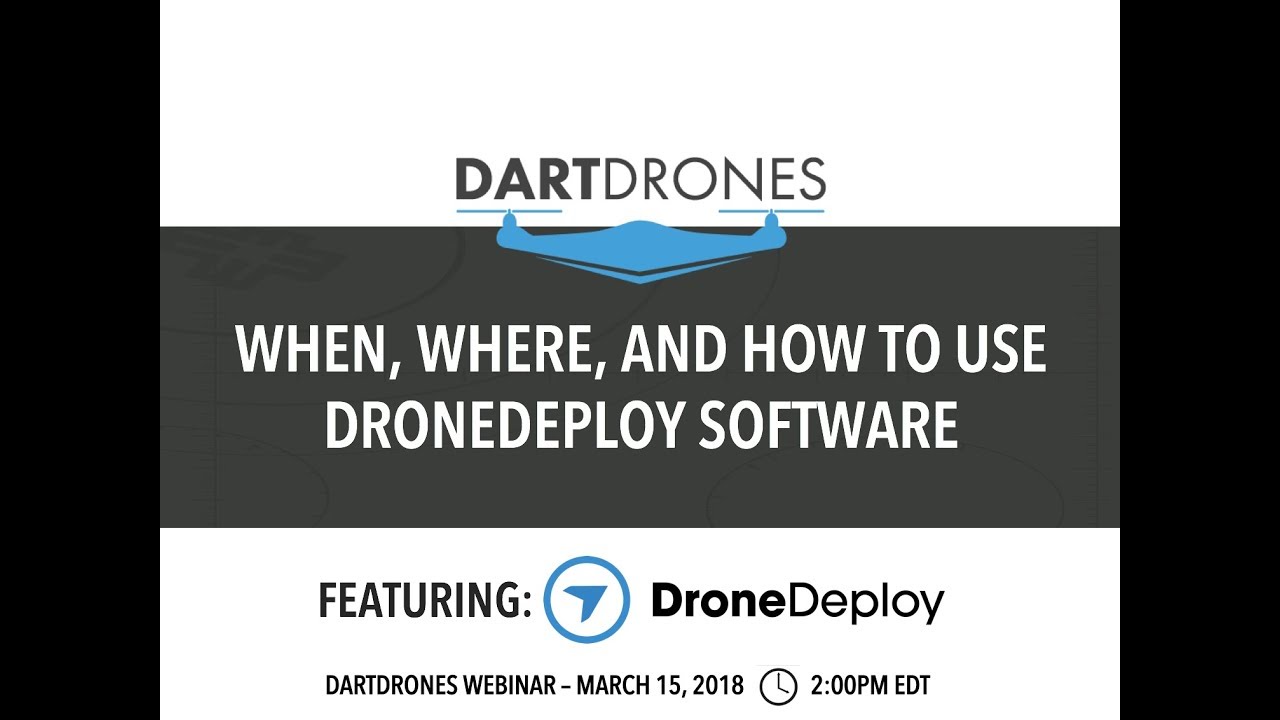How to use drone deploy – How to use DroneDeploy? It’s easier than you think! This guide takes you from setting up your account and connecting your drone to processing aerial imagery and sharing professional reports. We’ll cover everything from planning efficient flight paths to mastering advanced features like 3D modeling and data analysis, turning your drone into a powerful data-gathering tool.
Whether you’re a seasoned professional or just starting out, we’ll break down the process step-by-step, ensuring you can confidently utilize DroneDeploy’s capabilities for your specific needs, whether it’s construction site monitoring, precision agriculture, or anything in between. We’ll even troubleshoot common problems and point you to helpful resources along the way.
Getting Started with DroneDeploy
DroneDeploy simplifies drone data acquisition and analysis. This section covers account creation, drone connection, and understanding the different subscription plans.
DroneDeploy Plans and Features
DroneDeploy offers various plans catering to different needs and budgets. The Basic plan provides fundamental features for smaller projects, while the Professional and Enterprise plans unlock advanced capabilities like high-resolution processing, larger project sizes, and team collaboration tools. Specific features vary across plans, so reviewing the pricing page on the DroneDeploy website is crucial for selecting the right fit.
Creating a DroneDeploy Account and Email Verification
- Visit the DroneDeploy website and click “Sign Up”.
- Fill out the registration form with your email address, name, and password.
- Check your inbox for a verification email from DroneDeploy and click the confirmation link.
Connecting a Drone to the DroneDeploy App
- Ensure your drone’s firmware is up-to-date.
- Open the DroneDeploy mobile app and log in.
- Follow the in-app instructions to connect your drone via Wi-Fi or other supported connection methods. This usually involves selecting your drone model and following prompts to establish a connection.
- Once connected, the app will display your drone’s status and battery level.
Planning Your Drone Flight
Careful planning ensures efficient and safe drone operations. This section covers flight plan design, defining the area of interest, and pre-flight checklists.
Designing a Flight Plan
Within the DroneDeploy app, you can define your flight plan. Key considerations include altitude (sufficient for desired resolution but within legal limits), overlap (ensuring image stitching), and flight path (optimizing coverage and avoiding obstacles). The app provides tools to easily adjust these parameters and visualize the planned flight path.
Defining the Area of Interest (AOI)
Precisely defining your AOI is critical. Use the app’s tools to draw polygons or upload shapefiles to accurately specify the area you want to capture. Consider buffer zones around your AOI to ensure complete coverage.
Pre-Flight Checklists and Safety Procedures
Before each flight, always perform a thorough pre-flight checklist. This includes verifying battery levels, checking weather conditions, confirming airspace restrictions, and ensuring the drone is properly calibrated. DroneDeploy’s in-app safety features help guide this process.
Executing the Drone Flight
This section details uploading and initiating flight plans, troubleshooting potential issues, and comparing different flight modes.
Uploading and Initiating a Flight Plan

- Review your flight plan within the DroneDeploy app to ensure accuracy.
- Upload the plan to your connected drone.
- Initiate the flight from the app, monitoring the progress and status updates.
Troubleshooting Flight Issues
Potential issues include low battery, signal loss, and GPS interference. DroneDeploy provides real-time alerts and diagnostic tools to help identify and address these problems. The app may also suggest solutions or offer further troubleshooting steps.
Comparing Flight Modes
DroneDeploy may offer various flight modes, such as automated mapping, manual control, and waypoint missions. The optimal mode depends on the project’s complexity and your experience level. Automated mapping is ideal for straightforward surveys, while manual control offers greater flexibility for complex environments.
Processing and Analyzing Data
This section explains data uploading, processing options, and the different map types generated.
Uploading Flight Data
After the flight, upload the captured imagery and flight logs from your drone to the DroneDeploy platform. The app will guide you through the upload process, which typically involves connecting your drone and selecting the relevant data files.
Getting started with drone mapping? Figuring out how to use DroneDeploy software can seem tricky at first, but it’s really not that bad. The key is to break it down step-by-step; check out this helpful guide on how to use DroneDeploy for a solid walkthrough. Once you grasp the basics, you’ll be creating professional-looking maps and 3D models in no time.
Mastering how to use DroneDeploy opens up a whole new world of possibilities for your drone projects.
Processing Options
DroneDeploy offers various processing options, influencing processing time, resolution, and data accuracy. Higher-resolution processing yields more detail but requires longer processing times and more storage space. The choice depends on project requirements and budget.
Comparison of Map Types
| Map Type | Description | Advantages | Disadvantages |
| Orthomosaic | A georeferenced mosaic of images, creating a seamless aerial image. | Visually appealing, easy to interpret. | Can be computationally intensive to generate. |
| Point Cloud | A 3D representation of the terrain, showing individual points of data. | High accuracy for measurements and 3D modeling. | Large file sizes, requires specialized software for viewing. |
| DSM (Digital Surface Model) | A 3D model representing the surface of the earth, including buildings and vegetation. | Useful for volume calculations and 3D visualization. | Can be less accurate than DTM for terrain analysis. |
| DTM (Digital Terrain Model) | A 3D model representing the bare earth surface, excluding vegetation and buildings. | Accurate representation of the terrain for analysis. | Requires more advanced processing techniques. |
Sharing and Collaborating
This section details sharing data, exporting data, and managing collaborators.
Sharing Processed Data and Reports
DroneDeploy allows you to easily share processed data and reports with clients or colleagues. You can generate shareable links, download data, or directly export data to various formats.
Exporting Data
- Navigate to the project you wish to export.
- Select the data you want to export (orthomosaic, point cloud, etc.).
- Choose the desired export format (PDF, KML, GeoTIFF, etc.).
- Download the exported file.
Inviting Collaborators and Managing Permissions

DroneDeploy allows you to invite collaborators to a project and manage their access permissions. You can assign different roles, such as viewer, editor, or administrator, controlling their level of access to project data.
Advanced Features of DroneDeploy
This section explores advanced features such as 3D modeling, measurement tools, and progress tracking.
Advanced Features
DroneDeploy offers advanced features like 3D modeling for creating realistic 3D representations of sites, precise measurement tools for calculating areas, volumes, and distances, and progress tracking for monitoring project timelines and deliverables. These features enhance analysis and decision-making.
Analytics and Insights
DroneDeploy enables extracting various analytics and insights from the data, including vegetation indices for agriculture, volume calculations for construction, and change detection for monitoring progress over time. These insights can be crucial for informed decision-making.
Creating Detailed Reports
DroneDeploy facilitates the creation of comprehensive reports incorporating data analysis and visualizations. You can include maps, charts, graphs, and measurements to present your findings effectively. These reports are valuable for communicating project outcomes to stakeholders.
Troubleshooting and Support: How To Use Drone Deploy
This section addresses common errors and provides resources for support.
Common Errors and Solutions
- Connection issues: Check your internet connection and drone connectivity.
- Processing errors: Ensure sufficient storage space and review processing settings.
- Data upload failures: Verify file integrity and try re-uploading.
Helpful Resources
- DroneDeploy Help Center
- DroneDeploy Community Forum
- DroneDeploy YouTube Channel
Contacting DroneDeploy Support, How to use drone deploy
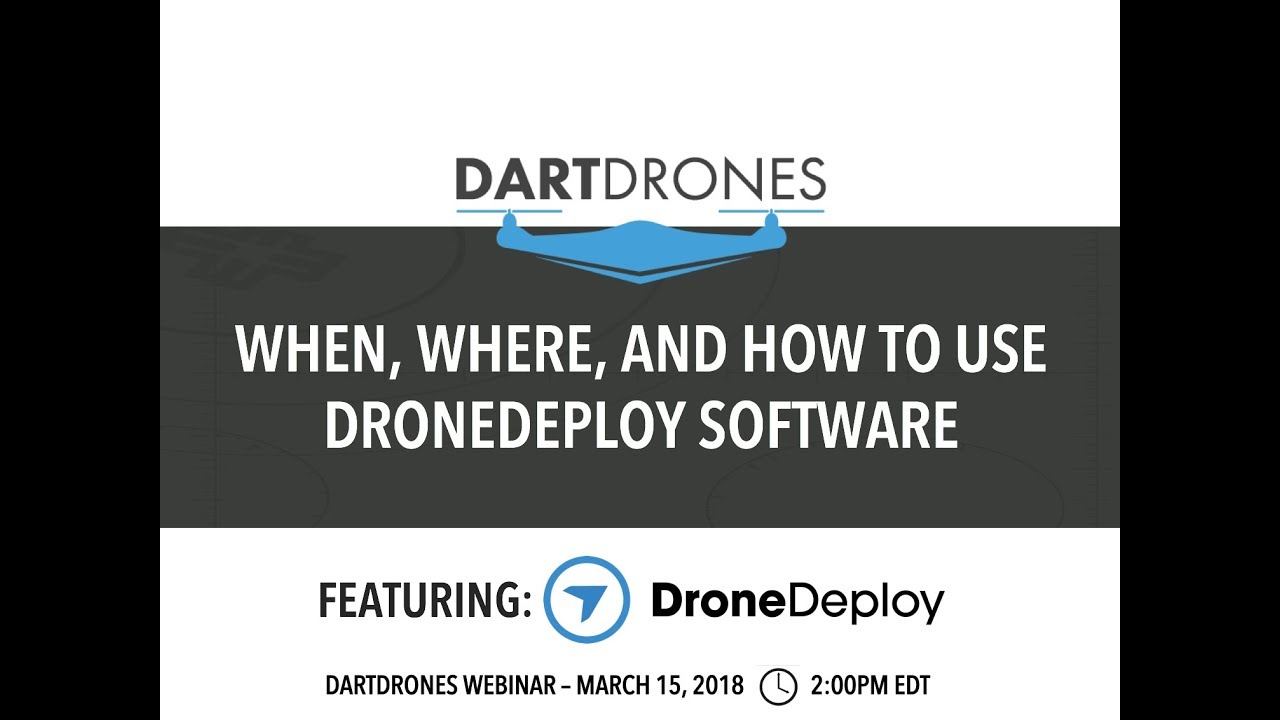
For technical issues not resolved through self-help resources, contact DroneDeploy support via email, phone, or their online support portal. Their support team can provide assistance with troubleshooting and resolving complex problems.
DroneDeploy Use Cases
This section showcases DroneDeploy’s applications across various industries.
Industry Examples
- Agriculture: Monitoring crop health, assessing yields, and optimizing irrigation.
- Construction: Progress tracking, site surveying, and volume calculations.
- Mining: Site monitoring, stockpile measurement, and safety inspections.
- Insurance: Damage assessment after natural disasters.
Benefits and Applications
In each industry, DroneDeploy offers benefits such as increased efficiency, reduced costs, improved accuracy, and enhanced safety. The specific applications vary depending on the industry’s unique needs and challenges.
Typical Workflow Example: Construction
A visual representation would show a series of images: a pre-construction site survey using DroneDeploy to create a 3D model, then periodic drone flights throughout the construction process generating orthomosaics to track progress, and finally a post-construction survey for final volume calculations and as-built documentation. Each image would be annotated with key data points and measurements extracted from DroneDeploy’s analysis tools, clearly demonstrating the workflow’s efficiency and data-driven insights.
Mastering DroneDeploy unlocks a world of possibilities. From initial flight planning to in-depth data analysis and report generation, you’ve learned how to harness the power of aerial imagery for efficient and insightful results. Remember to practice, explore the advanced features, and utilize the support resources available – your aerial data journey is just beginning!
Answers to Common Questions
What drones are compatible with DroneDeploy?
DroneDeploy supports a wide range of drones; check their website for the most up-to-date compatibility list.
How much does DroneDeploy cost?
DroneDeploy offers various subscription plans catering to different needs and budgets. Visit their pricing page for details.
Can I use DroneDeploy offline?
No, DroneDeploy requires an internet connection for most functionalities, including flight planning and data processing.
What file formats can I export from DroneDeploy?
Getting started with drone mapping? Figuring out how to use DroneDeploy software can seem tricky at first, but it’s actually pretty straightforward. The best place to start learning is by checking out this super helpful guide on how to use DroneDeploy which walks you through the whole process. Once you’ve mastered the basics of how to use DroneDeploy, you’ll be creating stunning aerial maps in no time!
You can export data in various formats including PDF, KML, GeoTIFF, and more. The options vary depending on the data type.